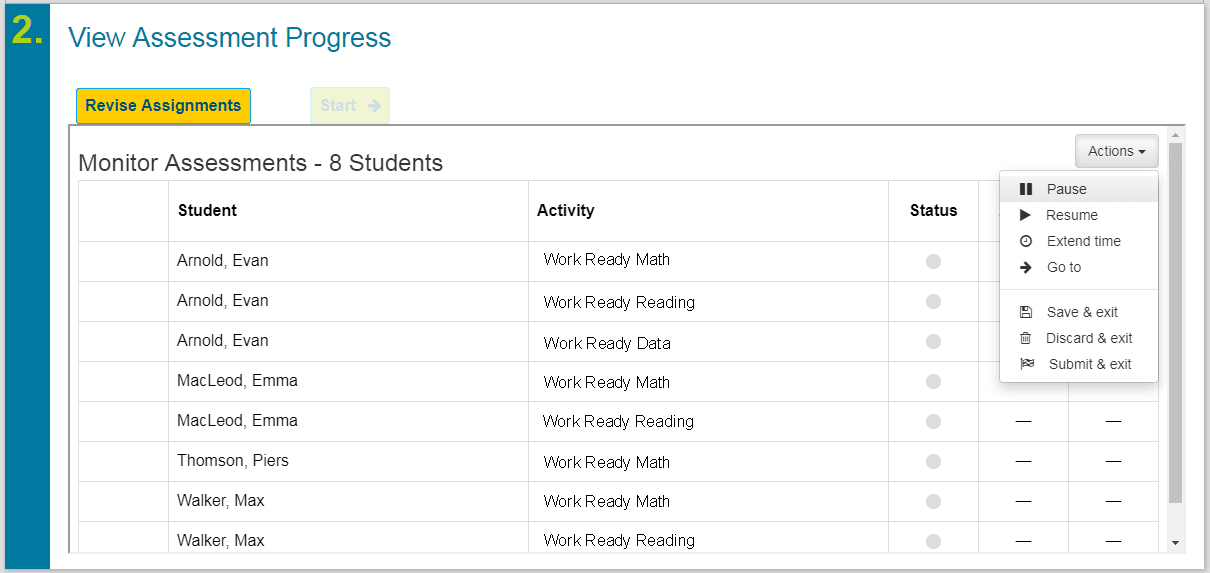Work Ready Credential: View Assessment Progress
- After assigning assessments and clicking Apply Changes to activate the assessments, the Next button activates. Click Next to open View Assessment Progress where two buttons will become active, Revise Assignments and Start.
- Revise Assignments will go back to the Find Participants section where the assessment assignments can be changed, and participants can be added or removed.
- Start will display a grid for monitoring learner status on active assessments. The grid will persist even if the proctor navigates to another page.
Learner status on an assessment is displayed in the Monitor Assessments grid, which is updated in near real-time to show the current item number the learner is working on.
The Actions menu provides options to pause and un-pause assessments for learners as well as extend time. The Exit & Save functions bookmarks an assessment so a learner can resume and complete the assessment at a later time whereas Exit & Discard does not keep a record of the assessment. Submit & Exit allows the proctor to submit and exit out of the assessment for the learner.
Important Note: The Actions menu should only be used if a learner has an Individualized Learner Plan, 504 plan, or if there is an emergency. If there are any questions on appropriate reasons to use the Actions menu, please contact support at 888-717-9461 extension 3 or support@winlearning.com.